 |
Need a knowledge base like this for your business?
How To Password protect an App
| By Kim Dixon, MyPhotoApp Training Guru Created: December 16, 2015, 6:39 pm UTC Last updated: February 16, 2019, 7:36 pm UTC |
You can put a password (passcode) on an App so that when people access the app for the first time, they will need to enter the password in order to view the content.
Repeat visits to the app on a particular device will not require a password to access the app.
To add an app password click on set app password under App settings in the lower right hand side of the builder tab screen.
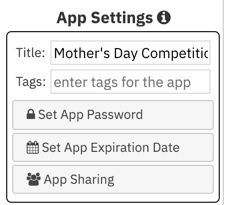
Type in a password, passwords are case sensitive, and click save to apply it. Publish the app and test the password.
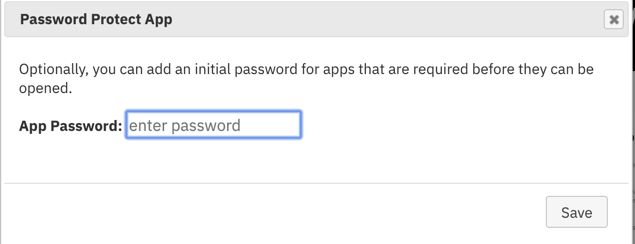
If you want to remove the App password later simply open the Add password dialog and delete the password and Save and then republish the App.
If you want it so that a password is required to access the app once it is installed on a device, you can add a lock section that will let people lock their app on their device with a passcode of their choice, perfect for anyone who wants to keep their photos private on their mobile device such as a boudoir client. check out the link below for instructions on how to do this:
Add a Lock App Button