 |
Need a knowledge base like this for your business?
How To Copy Or Migrate Apps To Another Brand
| By Kim Dixon, MyPhotoApp Training Guru Created: March 8, 2015, 1:44 am UTC Last updated: February 14, 2019, 6:25 pm UTC |
People sometimes ask "How can I copy an App to one of my other MyPhotoApp brands?". This is usually because they want to use the same format for Apps in different Brands, but with a few changes to some of the settings such as the colors of the buttons, etc. After all, why waste time recreating Apps from scratch if all you need to do is change the colour of the buttons, contact details or perhaps the logo?
You can't physically move Apps between different Brands but you can easily create a copy of an existing App or App Template you have already created.
Create A New App Using The Shared Template Option
If you have already created an App or a template in one Brand you can easily create a new identical App in another Brand in a few simple steps. In the example below I have already customized a Model Release App with the options I want and UK specific Text in my and I now want to create a copy of it in my Inspirations Brand.
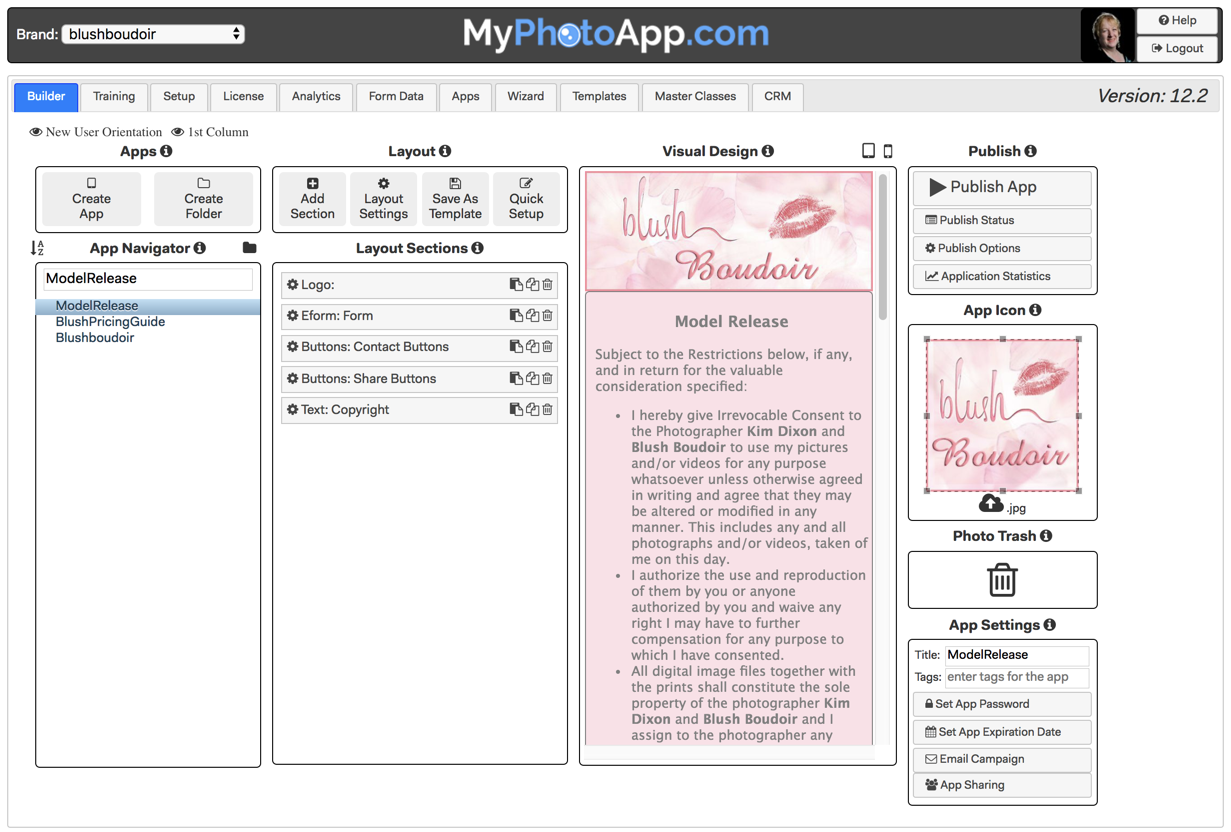
- Switch to the Brand you want to "copy" your App too.
- Click on Create App and enter a name for your new App e.g ModelRelease. If you want to create a template that will show up in the Create app menu in future just add _template to the App name.
- In the Use Shared Template box type in the Brand name where the App or Template is - followed by a point and then the name of the App or Template. so it should look something like this blushboudoir.ModelReleaseor if you want to copy a Template App like this blushboudoir.ModelRelease_template . Remember App names are Case sensitive!
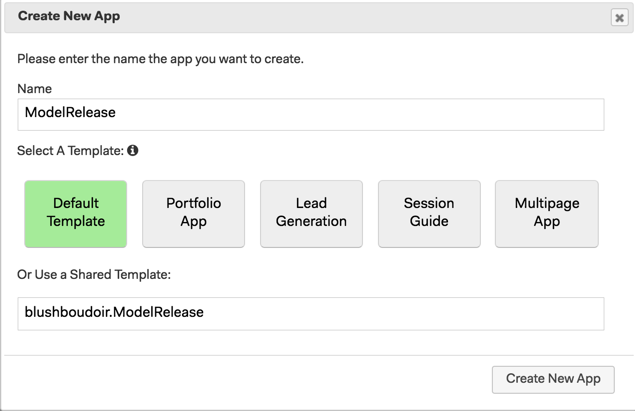
- Now click the Create New App button.
- You have successfully created a copy of your original App or Template and you will see your new App in the App Navigator.
- You can now customize your App for this Brand by Applying the Brand color scheme and replacing the Logo etc.
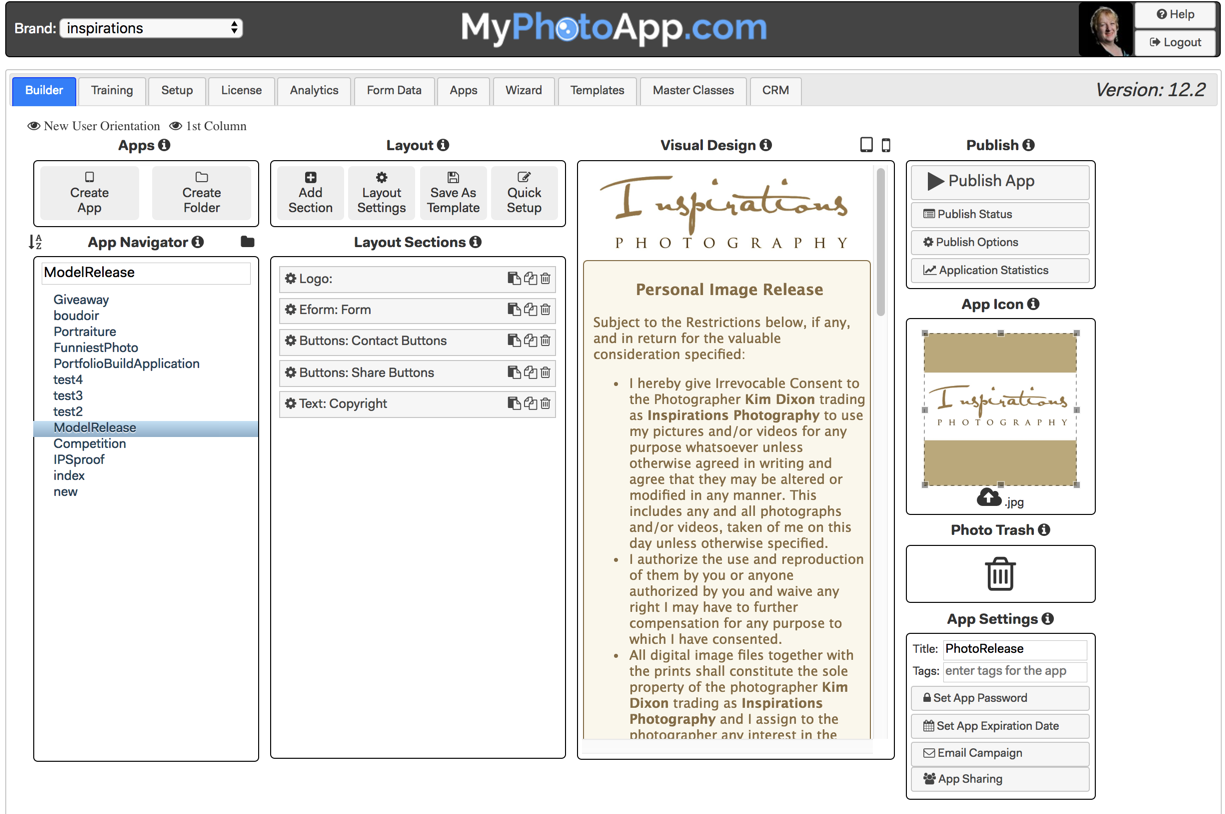
If you have saved your new App as a template it will appear in the Create New App menu beneath the default MyPhotoApp Templates ready for you to select next time you want to create a new App.
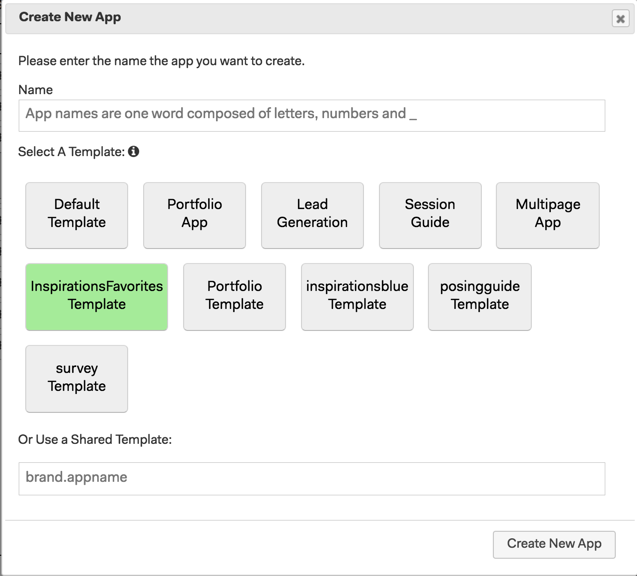
So anytime you want to use an existing App as a start point all you have to do is choose Shared Template and type in the name of the App or the Template you want to use.
Create App based on an app in another brand - share apps between brands - copy apps between brands
keywords: migrate