 |
Need a knowledge base like this for your business?
Builder help - Publish Section
| By Kim Dixon, MyPhotoApp Training Guru Created: December 24, 2016, 2:24 am UTC Last updated: February 13, 2019, 1:20 pm UTC |
When you have finished designing your app, press the Publish App button to build a working copy of the app.
When you publish an App, you are presented with the publish status screen with various options for sharing and viewing your app. Click the App URL to view your app or if you are working in the google chrome browser holding down the CTRL key and pressing publish will automatically open the App in a new window without displaying the publish status window.
From the Publish Status screen you can choose to share the app on Facebook or via SMS message to a mobile using the default MPA mobile number which is great for sharing the App to your mobile phone ready to send to your client. There is also some sample text that you can edit and copy and paste into an email in your email program to share the App URL. If you have set up the CRM model, available with elite and some professional subscriptions, you can also choose to share the app directly from here by email or SMS to individuals in you Client Rolodex using your CRM email and text accounts.
To return to that screen at a later date, you can press the Publish Status button.
From the Publish Status screen you can choose to share the app on Facebook or via SMS message to a mobile using the default MPA mobile number which is great for sharing the App to your mobile phone ready to send to your client. There is also some sample text that you can edit and copy and paste into an email in your email program to share the App URL. If you have set up the CRM model, available with elite and some professional subscriptions, you can also choose to share the app directly from here by email or SMS to individuals in you Client Rolodex using your CRM email and text accounts.
To return to that screen at a later date, you can press the Publish Status button.
The Publish Options button lets you change how your Apps behave by choosing not to allow image cache, selecting wait for images to download or setting maximum image quality and whether you want an email sent to you when you publish Apps.
\
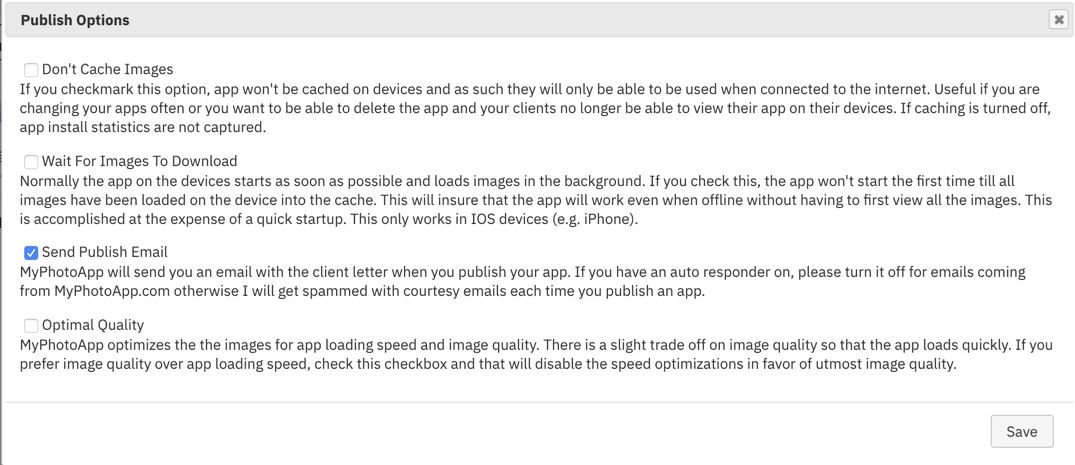
Application Statistics
This shows you a range of usage statistics related to this App. You can also reset the statistics to ZERO by clicking the RESET STATISTICS button here, this is a really useful feature as you can clear the app stats prior to sharing the app so that all the views you made whilst building and testing the app will no longer be included in the App stats and they will only relate to real people viewing it!
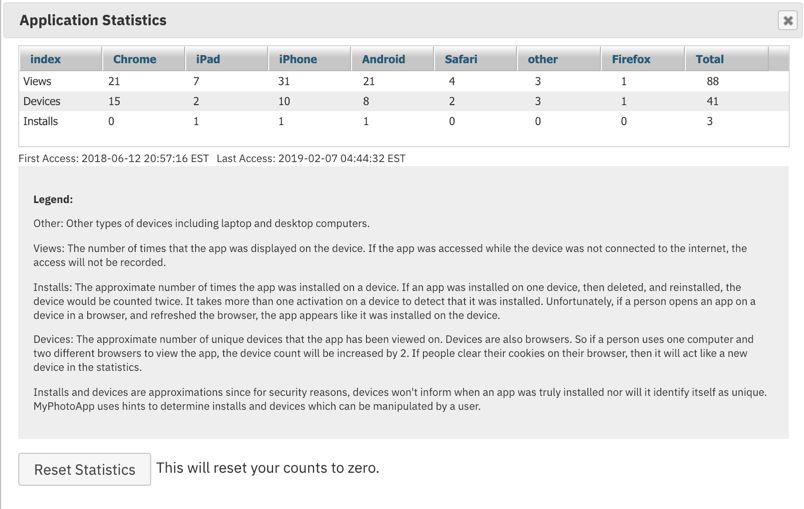
You can make changes to your app in the builder at any time and they will automatically be saved, BUT the actual published app will not change until you press the Publish App button again to apply the changes. When you make changes to an App and publish it, anyone who has the App installed on their device will see the changes you have made next time they open the app with an internet connection.
NOTE: the only exception to this is the new content section and the dynamic text and gallery settings- if you have included global or local content in your app changed made in the content editor are applied immediately without the need to republish the app.