 |
Need a knowledge base like this for your business?
How To Save An App As A Template
| By Kim Dixon, MyPhotoApp Training Guru Created: January 25, 2017, 6:36 pm UTC Last updated: February 9, 2019, 5:16 pm UTC |
Following recent updates, it is now possible to share Apps with selected individuals. via the template bazaar or between your own brands without the need to first save them as a template. However, there are still some advantages to saving Apps as templates.
The biggest advantage is that when you save an App as a template it will conveniently appear as an Icon below the 5 default MyPhotoApp Templates in the Select A Template area every time you chose Create App so you won't need to type in the App name in the shared app field, just select the template you want to use.
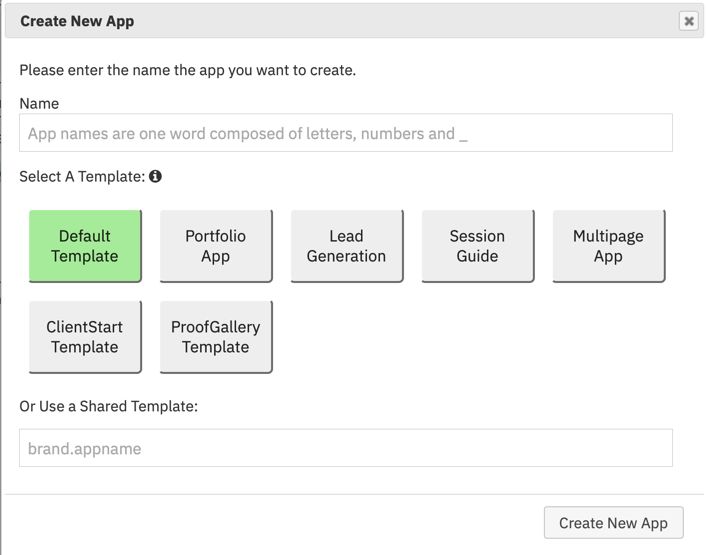
This makes it really easy to save time creating similar Apps where all you want to do is make a few changes to some of the settings After all why waste time recreating Apps from scratch if all you need to do is change the colour of the buttons, contact details or perhaps the logo?
Another reason for saving an App as a template is if you want to share it on the Template Bazaar without your personal information and also provide a Sample App. By default when you share a template in the Template Bazaar, instead of just an App, the Bazaar will display any published App with the same name as the sample when someone clicks the magnifying glass and use the App template when people click on the rocket. This allows you to strip out your personal details from the template and still show people what it looks like with all the details in it.
To Save An App As A Template
- In the Builder select the Brand and then the App you wish to save as a Template
- Click on Save As Template and enter a name for your Template in the New Template name box e.g. SubmitFavorites (you can use the same name as for the original App is you want) then click on the Save As New Template button to begin saving the template.
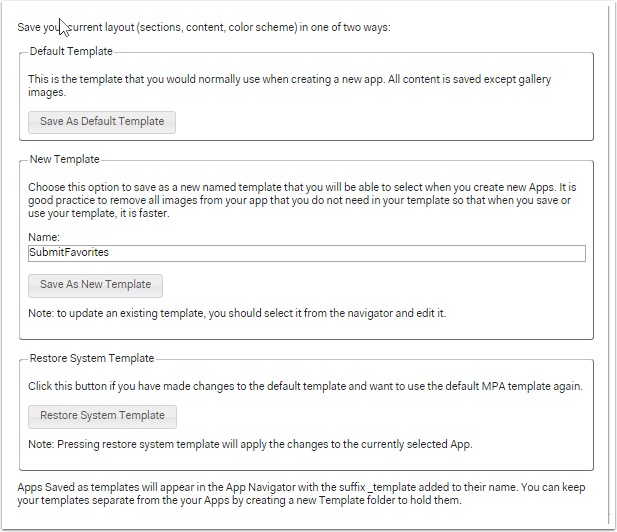
- You will get up a warning that this will take a little time and then a confirmation message when the template has been created.
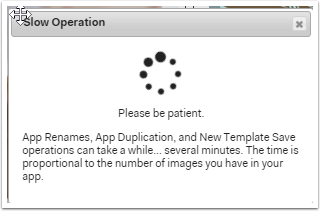
- You will see your new Template in the App Navigator with the extension _template after the name you entered e.g. SubmitFavorites_template.
- It's a good idea to create a folder to store all your templates it helps to keep the app navigator area nice and Tidy. just drag your new template into the folder.
You can easily share an App template between your own brands by simply typing in the brand name followed by a point and the template name like this - kim.simplephoto_template in the shared template field like this
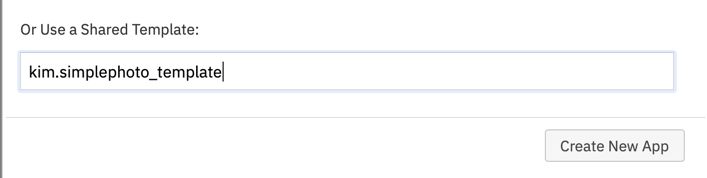
To share an App template with someone else you need to set the app sharing permission first by adding their email in the same way as for an App.