 |
Need a knowledge base like this for your business?
Improve SEO by Adding Captions To Images
| By Kim Dixon, MyPhotoApp Training Guru Created: May 14, 2017, 6:40 pm UTC Last updated: February 16, 2019, 10:26 pm UTC |
How To Add Captions (Alt Tags)To Images
If you have added an SEO section to an App, any images in the app that have a captionassociated with them will also be available to be indexed. So, if you haven’t already done so it’s a good idea to add captions to the images, or at least some of the key images, in your app.
Here is how to add a Caption to an image:
1. To add a Caption to an individual image in a Gallery open the Photo Settings by either clicking on the image in the Visual Display or if you can't see the image click the settings cog to open the Gallery settings menu and then right-clicking the image.
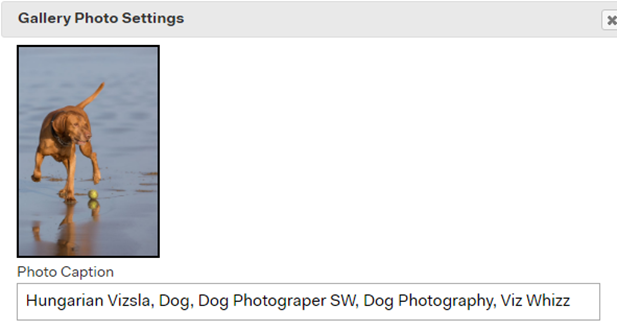
2. To add Alt tags to multiple images in the gallery by clicking the Edit Captions button in the Gallery Settings.
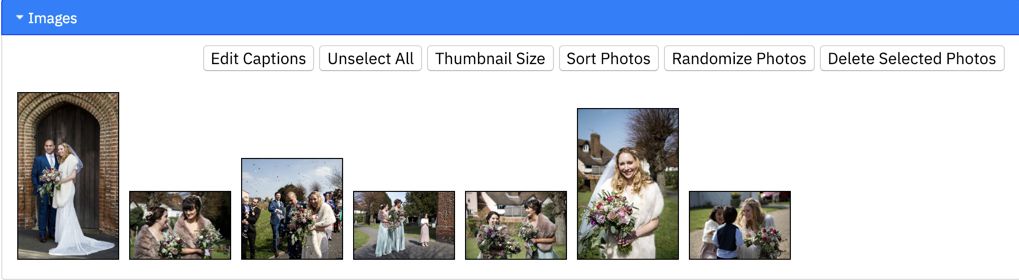
This will open the Caption window where you can add captions to multiple images they can be individual you could copy the same one for several of them. It is not a good idea to add the same generic caption to a large number of images.
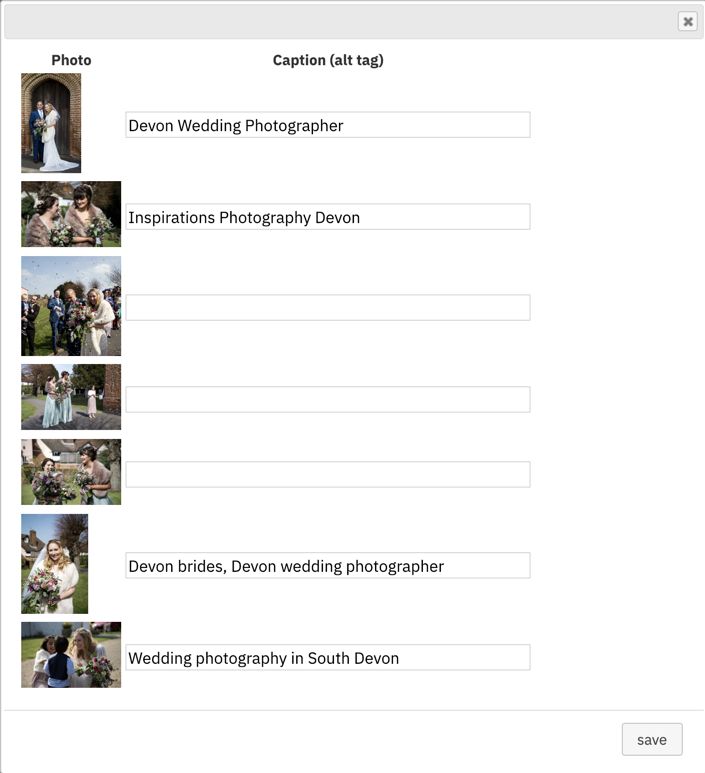
3. To add a caption to an Image in an Image section click the image in the visual Display to open the photo settings, or click the settings cog.
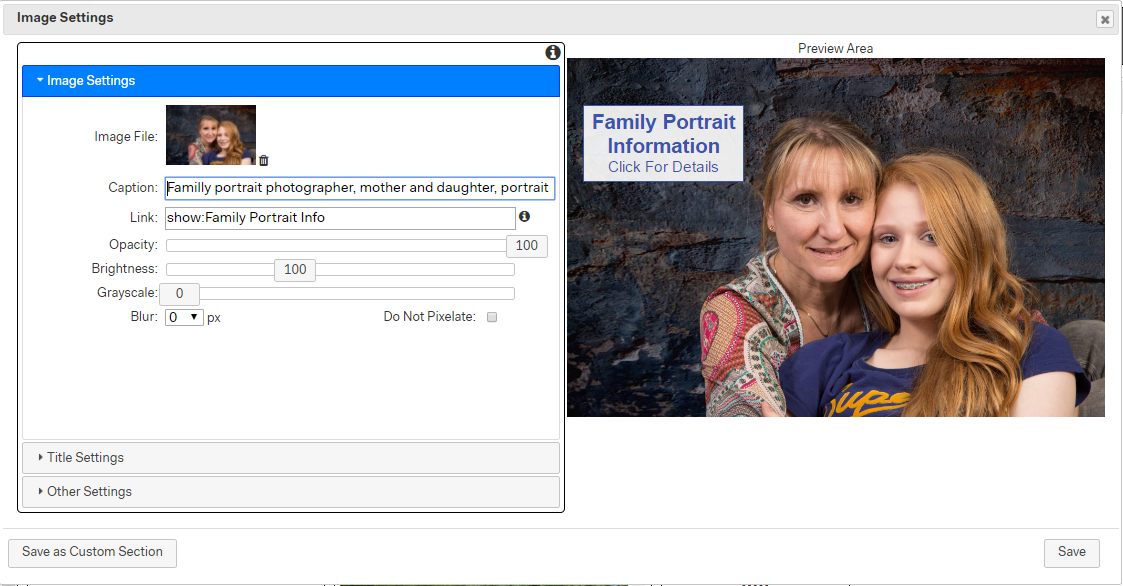
Add relevant keyword tags in the photo caption box. These should be the words and phrases you would expect people to use if they were searching for an image just like this.
It’s important to make sure captions you add are relevant for the image to be of any use. Adding a generic keyword that could apply to ANY image is a waste of time. The keywords you use depend on what type of searches you hope your Image and App will come up in.
In the first example above you can see the keywords, I have added to one of the images in a portfolio app aimed at dog photography and used for marketing in various Hungarian Vizsla FB groups.
In the second example, you can see the captions I have added to one of the images used as the cover photo for different genres of photography in a multipage app. In this example, I am hoping it will come up when people search for the genre of Family Portrait photographer or similar.
3. When you have finished adding your Caption click SAVE.