 |
Need a knowledge base like this for your business?
The Redirect Section
| By Kim Dixon, MyPhotoApp Training Guru Created: July 24, 2017, 4:27 pm UTC Last updated: September 12, 2017, 6:02 pm UTC |
The redirect section is designed to allow you to set up an automatic redirection for an App. This can be to another App or a page on your Website.
The redirect section has just one setting, the URL that you wish the App to be redirected to.
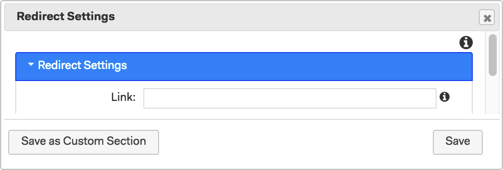
Simply enter the URL of the new app or where ever you want people who open the App to be redirected to and click Save.
Once you have set up the redirect section and published the App it will execute whenever the App is loaded and automatically redirect to the new URL.
Why Use A Redirect Section?
There are several reasons why you might want to redirect an App here are a few:
1. When you have decided to set up a new Custom URL (Type 2) in MyPhotoApp and have created a new brand to do so to prevent breaking your existing Client Apps.
Setting up a Type 2 custom URL for a Brand that already has Apps published will break the Apps as the URL will change and the old URL will become a broken link. But if you create a new brand and then set up your custom URL your old client Apps can just continue to work and all new Apps will be created in the new brand. By adding a redirect section to any old marketing or business apps created in the old brand you can redirect them to the new version that uses your new custom URL. You can then archive the old Apps and only need to keep the new ones up to date.
2. When you need to rename an App that has already been shared and therefore don't want to break the App by changing the App URL.
If you have sent out all the Apps to your seniors and then a few days later you realise you have made a typo in an App URL! No problem just create a duplicate app with the correct URL and put a redirect section in the original App and everyone who has saved the App will get the new one.
3. You have created a new business or marketing App with a different name and want to retire the old App.
No need to delete an old App to stop people getting out of date information which would have resulted in a broken link. Now anyone who has the URL to your old App can be redirected to the new App or other location, such as your website where they will get the update information.
4. You have created a new sales funnel or landing page App to replace an existing one.
As you create new promotional Apps you can add a redirect to any old Apps you want to point to the latest offer so anyone who has that app saved will automatically go to the latest Offer or promotion if they click on it.
5. You have created a new brand and want to have an App currently in another brand in the new one from now on. Here is an example:
I originally created model release app my Brand Kim http://m.mp-app.com/kim/modelrelease
I then created a new Brand for my boudoir clients called BlushBoudoir where I created a new identical App using the original as the template.
To ensure everyone uses the new App in future, so I only have to update one App, I have added a redirect section to the original App. archive the old App, I just create a folder called Retired Apps and drag the App I have redirected into it.
As I no longer need work with the original, I can archive the old App and file it in a folder. I have created a folder called Retired Apps and just drag the Apps I have redirected into it.