 |
Need a knowledge base like this for your business?
Setting An App Expiry Date
| By Kim Dixon, MyPhotoApp Training Guru Created: August 27, 2017, 2:18 pm UTC Last updated: May 30, 2018, 1:31 pm UTC |
You can set a date for an App to expire, the date you set will be the last day that anyone can access the App with the URL or if it has been saved to their device Home screen.
There are several reasons you may wish to set a date for an App to expire for example:-
- You have provided the App to a client or business for a specified period
- You are using the App as a proofing tool for clients to view and select images for products
- You are running a competition or other promotion and only want the App to be active for a set period.
- You are using the App as a sample to demonstrate it to a potential client.
To set an app expiration date:
1. Click on Set App Expiration Date under App Setting at the bottom of the Publish Colum on the right-hand side of the builder.
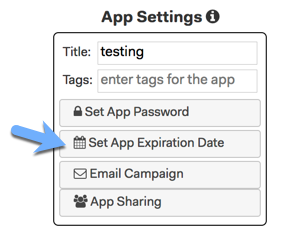
2. Set a date for your App to expire using the drop down Calendar and click Save.
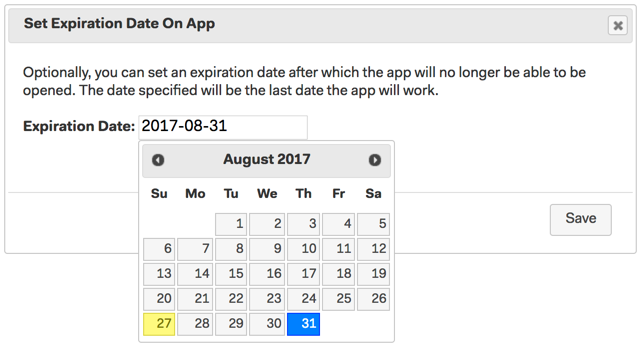
3. Publish your App for the changes to take effect.
You can easily undo an App expirations, for example when the client has decided to buy a personalized App after seeing a preview. To undo the App expirations click on Set App Expiration Date and highlight the date and clear it.
To undo an App expirations:-
1. Click on Set App Expiration Date
2. Highlight the date and clear it by pressing your delete key
3. Click Save to update the App Expiration settings
4. Republish your App to apply the new settings.
Keywords: expired apps