 |
Need a knowledge base like this for your business?
Setting Up Your Domain For A Custom URL [draft]
| By Kim Dixon, MyPhotoApp Training Guru Created: January 18, 2019, 6:09 pm UTC Last updated: February 19, 2019, 12:12 pm UTC |
MyPhotoApp Allows you to set up a Custom URL for each of the Brand you have created.
To set up a custom URL you will need to do one of the following:
- Set up the DNS Zone record to point your domain to MyPhotoApp
- Set up a new CName record (subdomain) for your Domain to Use for MyPhotoApp
How to Edit the DNS Zone record
You can point your domain to the MyphotoApp server instead of the default hosting providers server. To do so you will need to log in to your hosting provider, eg Godaddy, and locate the manage your domain menu and then choose the configure DNS settings option, often by clicking the settings cog. You will need to check with your domain provider for instruction on exactly how to do this as they vary so much.
You should see the @ zone record which looks like this in GoDaddy:

choose the record and change the information so it points to the MyPhotoApp server IP Address 198.58.122.179 and then click save.
If you also want http://www.xxx.com to work, you will need to setup a cname record like this:

You will need to wait for the changes to be applied by your provider- which can take minutes or up to 24 hours!
How to add a New CName Record to your domain
1. Create a Subdomain
Go to your domain name provider/host and in the domain control panel, set up a new CNAME record (sometimes referred to as an alias, subdomain or zone record) then have it point to mp-app.com. This will cause your new subdomain to be directed to go to the MyPhotoApp server. A subdomain can be anything you like for example, apps.yourdomain.com or hello.yourdomain.com
http:// the CName Record Name.domain name/theAppname
http:// the CName Record Name.domain name/theAppname
so it will look something like this
http://myapp.inspirationsphotography.co.uk/inspirationsphotography/request_info
NOTE: creating a CNAME is NOT the same as setting up a REDIRECT, which will not work.
To give you an idea of what yours should look like here is an example of what the CNAME record looks like on Godaddy for a new subdomain apps.cookdesignerportraits.com.
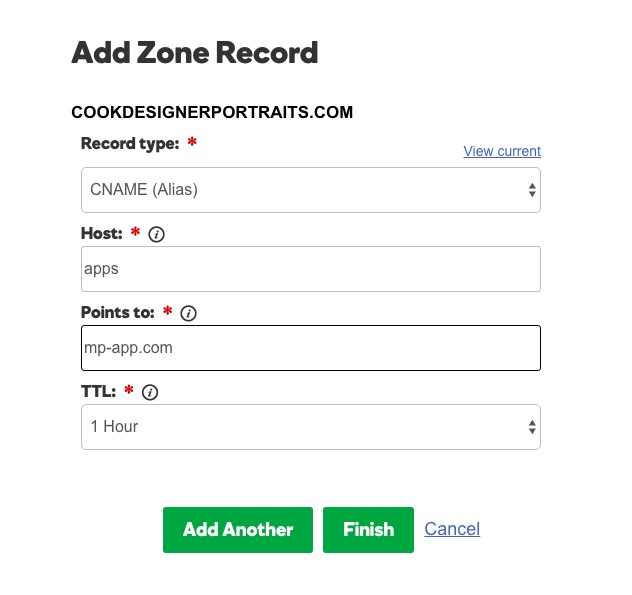
Note: Every domain provider has slightly different settings and options and you should check out their help files or contact their support for advice on how to do this if you are stuck.
If you don't include your MyPhotoApp brand name or the name of an App you will get the following error message " Cannot find App On server - contact Studio that provided the App to You"
- If your A record is setup correctly and has gone live and you have typed in the correct URL you should see your App!
- Now you just need to enter your custom URL - without the http:// part in the box on the Custom URL TAB in the MyPhotoApp builder like this
myapps.inspirationsphotography.co.uk
and click verify to tell MyPhotoApp to apply it.
That should be it.
So if we look at your domain, using the same example name for the A record myapps, you would end up with something like this:
http://myapps.photostudio1.com/nameofapp
So it could look like this http://myapps.photostudio1.com/tps/nameofapp
Once you have set up your custom URL and verified it you can then test your Custom URL - Note- you will need to have already created and published an app to test it! Type your new custom URL into a browser in the following format:
Since people only click these links in the email you send them to view and install the apps it not something they actually need to remember.