 |
Need a knowledge base like this for your business?
How to use the gallery slider or slideshow option
| By Kim Dixon, MyPhotoApp Training Guru Created: December 3, 2015, 7:54 pm UTC Last updated: February 16, 2019, 8:55 pm UTC |
For a more interesting look why not display your gallery of images as a slider or slideshow. First, upload your images to a Gallery section and then click on the settings cog to open the Gallery Settings and on the layout tab select either slider or slideshow from the drop-down list of layouts.
By default, the slider layout view will open on the first image in the gallery and display the navigation controls with a next and previous arrow either side of the image and a dot representing each image in the gallery below like this:
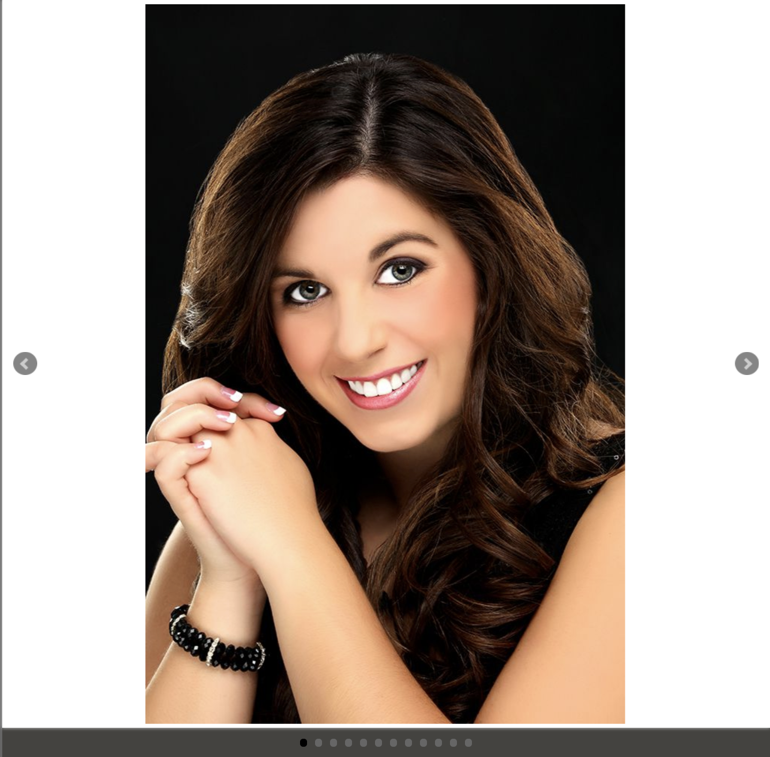
You can choose not to display the controls by ticking the disable controls box and images can then be viewed by swiping left to right or vice-versa using your finger on a mobile device and by clicking and swiping with the mouse on a computer.
Tip: you may want to add a suitable text section with an instruction above the gallery if you choose to do this!
A good option which will give a carousel-like image preview is to select disable controls and set the slider to autoplay the images will automatically begin to 'play' when the app is opened and continue to do so until one of the images is manually swiped to go back or forward which will halt the autoplay. This works really well with a small number of feature images in a digital business card or marketing App.
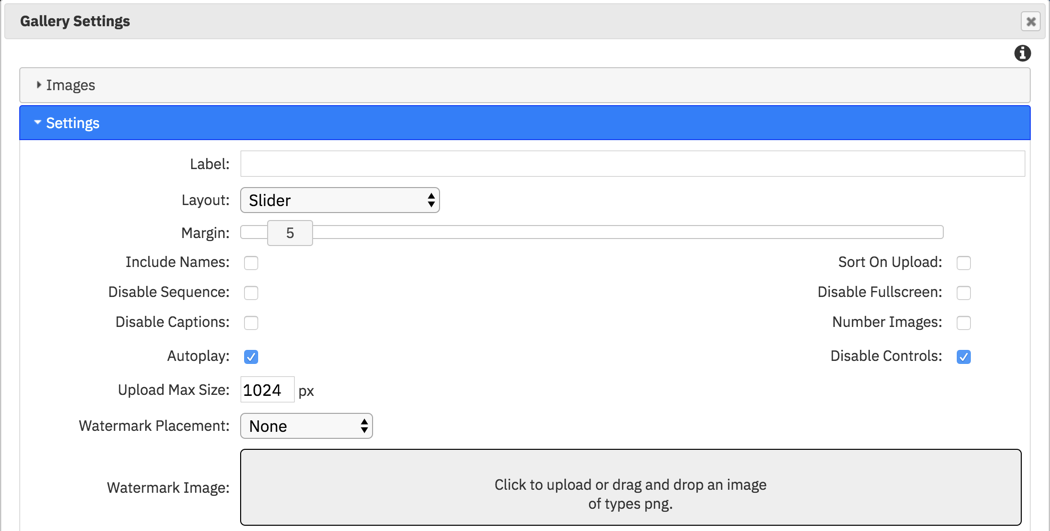
The slideshow layout gives the option to set the Display time and the Transition time, there is no option to choose different transitions - the Ken Burns layout provides an alternative slideshow look.
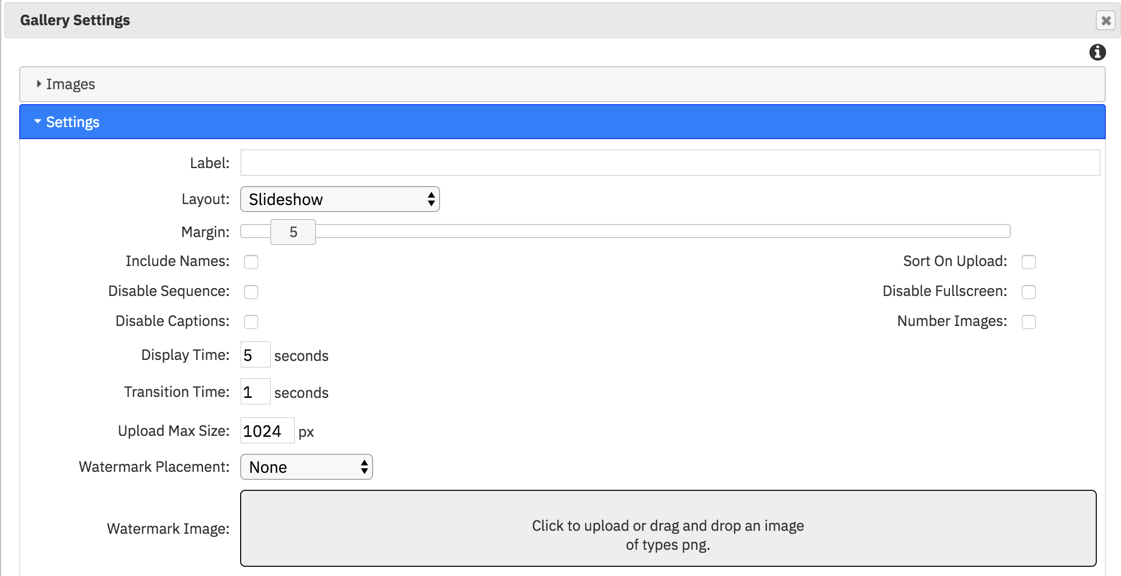
The slideshow will auto play when the app is viewed on a computer or mobile device.
It's a great idea to explore the different layout options for your Gallery to make your Apps standout from the crowd.
This video which talks about creating apps for other businesses shows you more about using the slider layout at about 8:14 mins in : https://www.youtube.com/watch?v=rN4iu_T3e44