 |
Need a knowledge base like this for your business?
How The Model Release App Works
| By Kim Dixon, MyPhotoApp Training Guru Created: September 15, 2017, 7:48 pm UTC Last updated: June 27, 2020, 11:28 pm UTC |
The MyPhotoApp Model Release App is a great tool for photographers who photograph people. If you are anything like me it always seems you never have a release when you need it. With the Model Release App you will no longer need to deal with the hassles of paper and you will always have a release at the touch of a button on your phone. Perfect!
Each time the form is filled in and submitted it is cleared ready for the next time you need to use it.
How to Customize the Model Release App
Your FREE Model Release App is ready to use but you can customise it to suit your needs and match your brand look in a few simple steps. To do so you will need to log into the MyPhotoApp builder on a Computer.
- Find the Welcome email you received when you signed up for your Free model Release
- You will see the temporary password issued with your login details, copy this and then click on the link http://builder.mp-app.com/ to go to the builder.
- Log in using the email you registered with and the password you copied
- You will see your model release app.
Add Your Logo & Brand Color Scheme
Click on the Quick Setup icon - this is where you setup your brand details for use in your apps:-
Click on the Quick Setup icon - this is where you setup your brand details for use in your apps:-
- Upload a copy of your logo Image, this can be a Jpeg, png or gif file.
- Add your contact details
- Select your brand color scheme
- Add our social media account details
When you have finished adding the details you want click done to save them.
By default the Free Model Release uses a Title section to display the company name you entered when you registered but you can replace this with your Logo:
- Click on the Add Section Icon and the click on the logo section located under the basic section heading.
- The logo image you uploaded will automatically be added to the new logo section.
- In the layout section column Drag the Logo section to the top
- Delete or change the text in the title section e.g. to your tag line or instructions.
Make Changes To The Model Release Form
- Click on the setting cog next to the Form in the layout Setting column to open the model release form to edit it.
- Click on a Field on the left to edit it and change wording etc.
- Click on the + sign to add a new field you can then use the drop down arrow to choose the type of filed you want for example a markdown text field or tick box
- When you have finished customising the Model Release Form to suit your needs and meet data protection regulations in your country click Save to update the form.
- Publish your App to apply the changes.
You can now text the app url to your phone and save it to your home screen for future use.
How to use the Model Release
You can get your client to fill out and sign the model release in one of two ways:
- You can open the Model Release on your phone and hand it to them to fill it out or
- You can open the Model Release on your phone and instantly share it with them as a text or email by pressing one of the share buttons in the app. They will then receive a copy of the release and can fill it out on their device.
Once they have filled out the release and signed it, all they need to do is press the submit button to send the release to you.
How will I receive a copy of the Model Release?
When the release is submitted you will automatically receive an email to your registered email address. The form submission is also stored on the MyPhotoApp server and retained for 6 months. You can access your form submissions by clicking on the Forms Data tab in the builder.
Here you can:
Here you can:
- Filter form submissions by the app name or other detail
- Download a CSV file of all form submissions
- View forms in a new browser tab by clicking the form icon on the left this allows you to Print or Save your form as a PDF using the print options from your browser.
- Delete forms by clicking the trash can next to the form submission entry
Will the client also receive a copy of the model release?
The client will not receive a copy by default but there are 2 ways to provide a copy of the model release to your client:
- You can forward a copy of the email you receive with the form submission to your client or
- You can edit the model release form and change the simple text line field for their email to an email field and make sure that the box send a copy of this submission to this email is checked and republish the app. When ever someone fills in and submits the model release they will then also automatically get a copy of it.
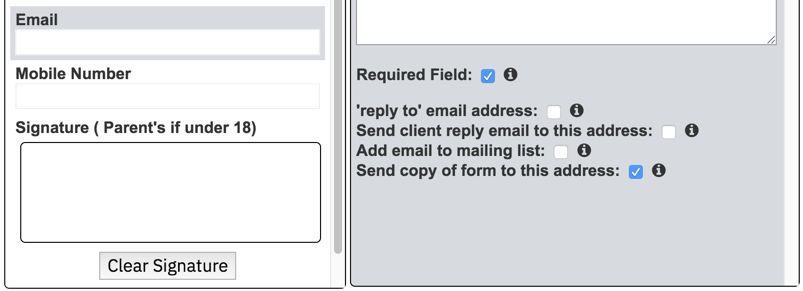
Explore MyPhotoApp
Your Free MyPhotoApp account allows you to have 3 FREE apps at any one time. There are 2 ways to add a new app:
1. Click the Create App icon and choose from one of the 5 starter App templates. Each template can be used as a starting point to create your own version and is fully customisable.
2. Click on the Template Tab and browser the shared templates. Most are free and you can click on the Rocket icon to create a new App based on the template you have chosen.
There are 2 different model releases you can check out here:
kim.FreeModelRelease - includes a clause for use in competitions, awards and publications and
kim.modelrelease - a more granular model release where various options can be selected to customise the level of consent given and the consideration paid to the client.
Clicking on HELP in the top right will allow you to search the Knowledge base for more information on how to use MyPhotoApp. you can also click the 'i' symbols next to items to find out more about them.
Its a good idea to join the MyPhotoApp Facebook Group to see how other people are using Apps in their photography businsess.
1. Click the Create App icon and choose from one of the 5 starter App templates. Each template can be used as a starting point to create your own version and is fully customisable.
2. Click on the Template Tab and browser the shared templates. Most are free and you can click on the Rocket icon to create a new App based on the template you have chosen.
There are 2 different model releases you can check out here:
kim.FreeModelRelease - includes a clause for use in competitions, awards and publications and
kim.modelrelease - a more granular model release where various options can be selected to customise the level of consent given and the consideration paid to the client.
Clicking on HELP in the top right will allow you to search the Knowledge base for more information on how to use MyPhotoApp. you can also click the 'i' symbols next to items to find out more about them.
Its a good idea to join the MyPhotoApp Facebook Group to see how other people are using Apps in their photography businsess.