 |
Need a knowledge base like this for your business?
How to install (add) an app to an Android homescreen
| By Jim Cook, MyPhotoApp Inventor Created: February 21, 2015, 2:26 pm UTC Last updated: April 15, 2017, 4:33 pm UTC |
To save your app to your android phone, or for general android devices, open the app in chrome. In the upper right is an icon with three vertical dots. Click on it and then select add to homescreen.
For Android (Galaxy S4 Active) open the app in Chrome, then click the left button. A menu pops up, click on add to home screen. When you go back to the home screen, the app should be there.
Here is a visual view of the Android installation directions:
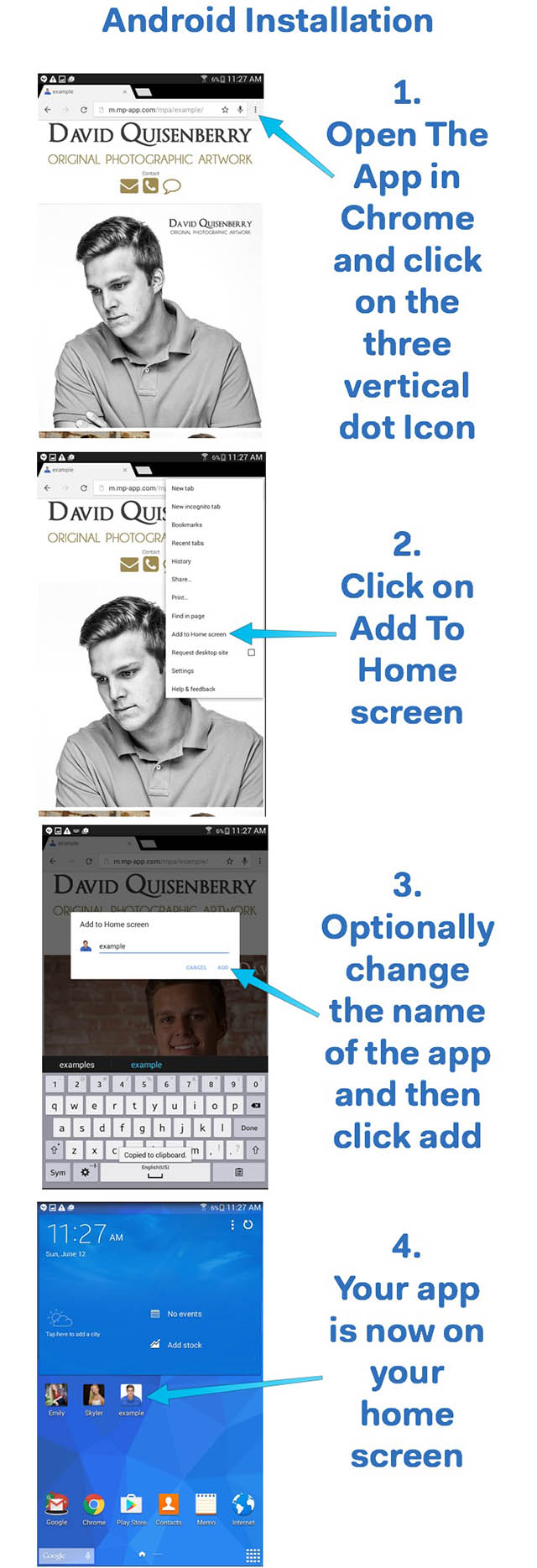
Following the latest android up-date there are now two different modes; basic and advanced. The Android device needs to be set to advanced mode as the three vertical dots don't appear in basic mode to allow you to save the app. You can change the mode in the settings menu.