 |
Need a knowledge base like this for your business?
Adding A Facebook Page or Messenger Contact Button
| By Kim Dixon, MyPhotoApp Training Guru Created: April 3, 2017, 9:30 pm UTC Last updated: January 22, 2019, 7:55 pm UTC |
You can easily add a new contact button that will automatically take people to your Facebook page in a few easy steps:
1. Click the settings cog to open the button settings menu.
2. Click on add standard button to open the Select Icon. Type Facebook in the filter box to search for the icon you are looking for when you have found the icon you want, click on it to return to the button settings menu.
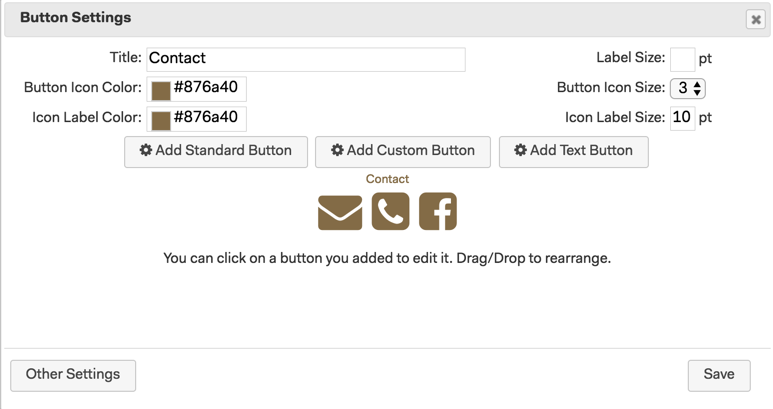
3. You will see the new button icon on the right of the row of buttons. Click on the new button icon you just added to edit the button settings, the button type will automatically be set to Link. Type in the URL for your Facebook page like this - https://facebook.com/yourfacebookID - just replace the last bit with your page ID and then click save in the lower right to save your button changes.
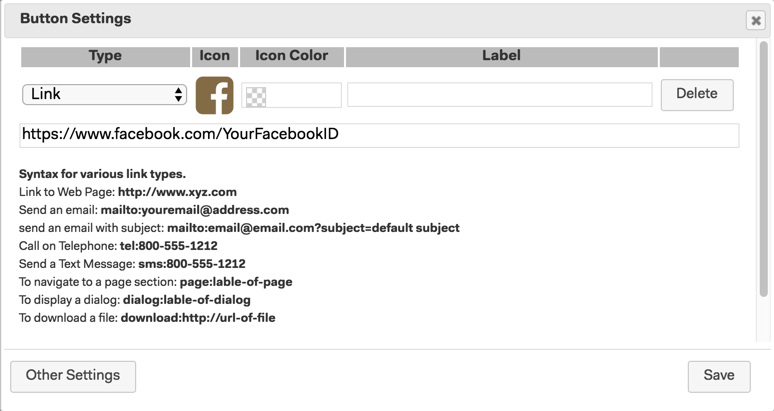
$. Click Save again to close the button settings and return to the builder and you should see your new button in the visual design.
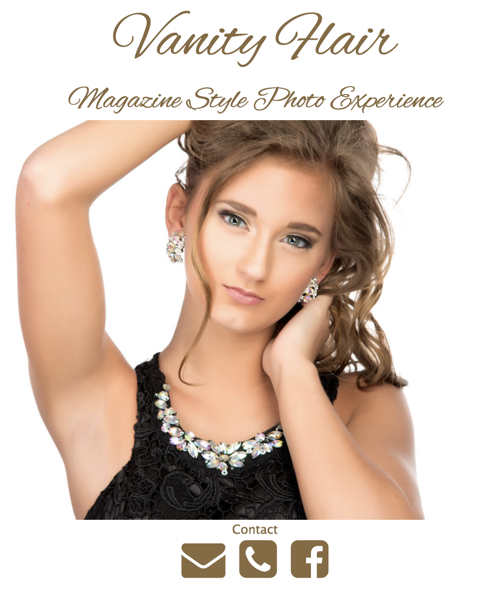
Add A Link To Your Facebook Page Messenger
If you have set up messenger on your Facebook page and you want to add a link to go directly to the facebook messenger use the following URL for the Button link instead:
https://www.facebook.com/messages/t/YourFacebookID - replacing the last bit with your Facebook page ID
To see how to do this in action here is a video that shows you how to:
1. Add a new contact button that will take you to facebook
2. How to arrange the buttons in a button section