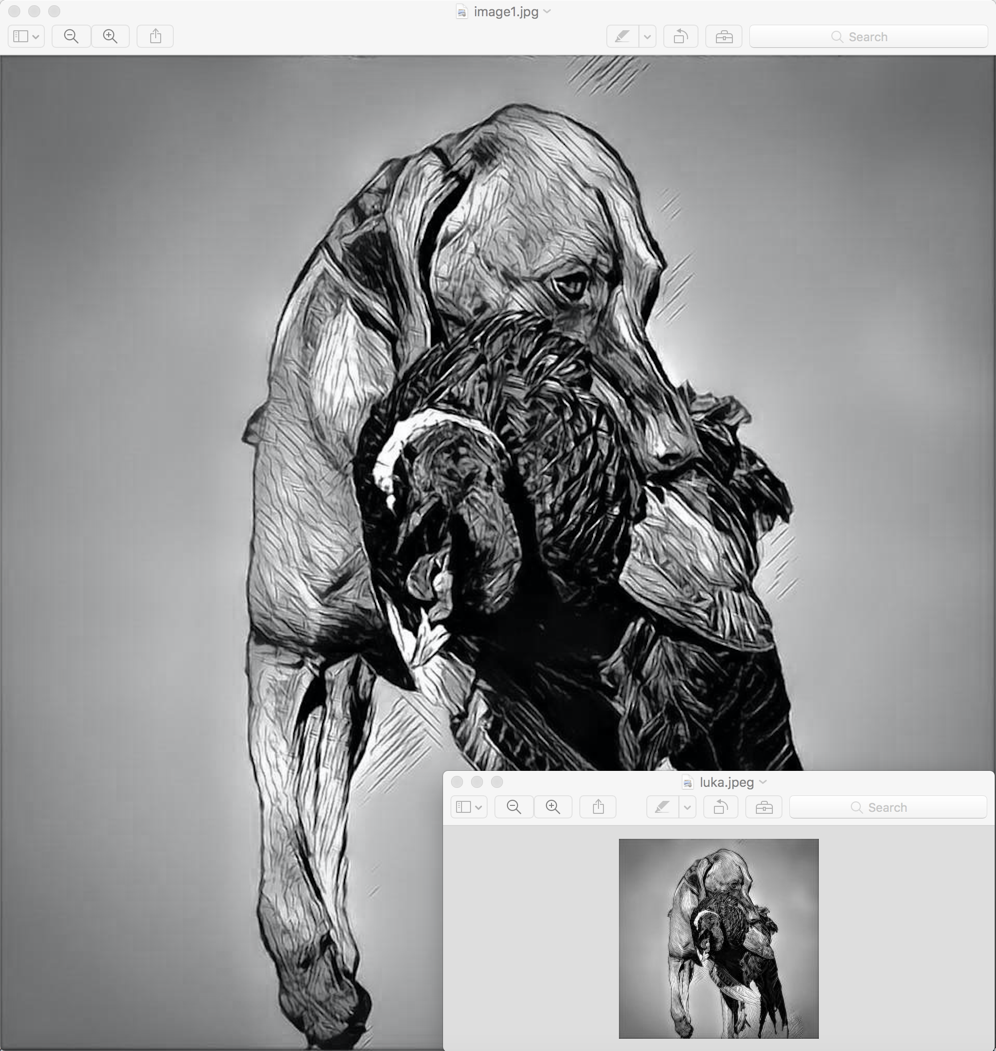|
Need a knowledge base like this for your business?
Saving Images From Form Submissions
| By Kim Dixon, MyPhotoApp Training Guru Created: November 26, 2017, 10:36 pm UTC Last updated: November 26, 2017, 10:52 pm UTC |
If you are recruiting senior reps and have included an upload image section in your MPA Form Section it makes sense to save the images that have been submitted.
When someone fills in a form and submits it the form data is immediately sent to you as an email. If an image has been submitted it will include a full-size copy of it. In the example below the original image uploaded was 960 x 960 px and 359 Kb in size. By default, the email is sent to the email address specified in the brand setup but you can optionally enter a different email if you want to easily filter the form data you receive. The Form data is also stored on the Form Data Tab in the builder for you to view and download as a CSV (comma separated values) file which you can then import into another program or spreadsheet. Form data is stored on the MPA server for 180 days.
There are several ways to save an image that has been submitted via a form, which one you choose depends on the size you want the saved image to be.
To Save A Full Sized Copy Of The Submitted Image
- Check the email address used for your brand or specified on the form section
- Find the email notification you received when the form was submitted the form data is shown in a table format.
- Right click on the photo in the email and click on Save Attachment from the menu.
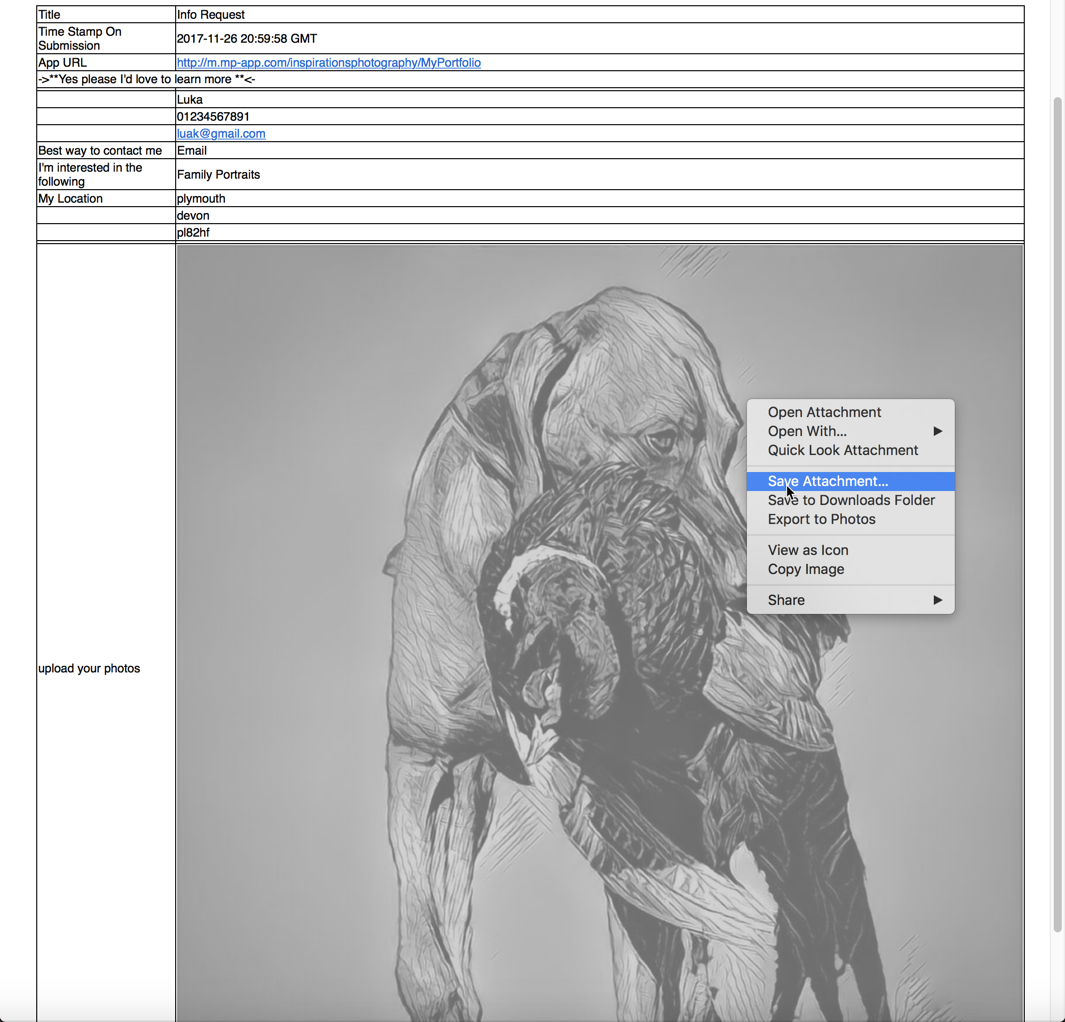
- Save the image where you want with a suitable name.
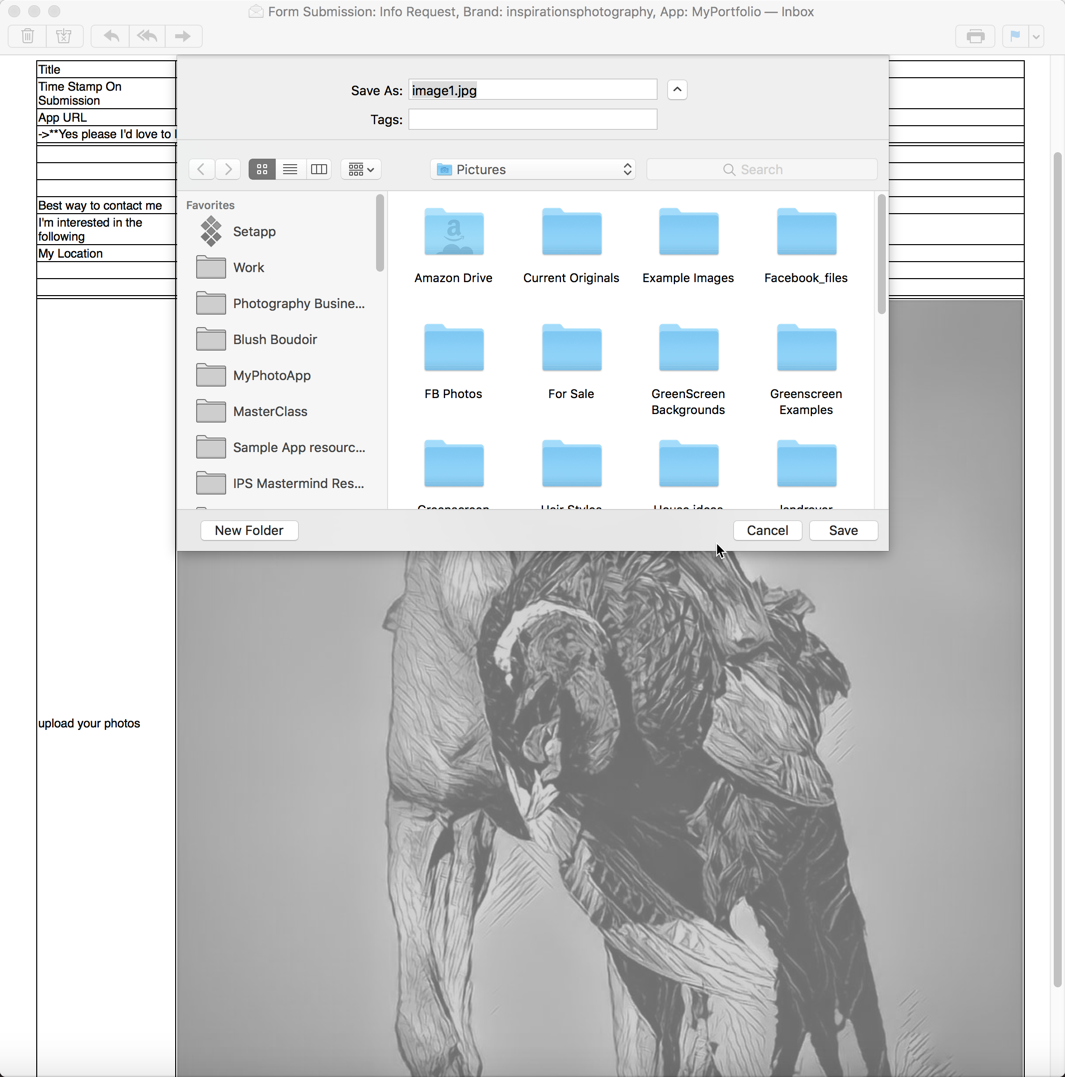
The image saved will be the same as the original image uploaded in the form.
TIP: You can automate the process of saving images submitted by setting up a free Zapier email, you can then set up a Zap which will automatically save the email attachment to a google drive folder. Just set up your form to have your MPA email notifications go to that email.
Thank you, Tammy Howell, for this tip
To Save A Copy Of The Thumbnail Image
The Form data is also stored on the Form Data Tab in the builder with a thumbnail version of the submitted image. the image will be 200 x 200 Px and in the example below the image size is only 10Kb

- Right-click on the image thumbnail in the form data list and click save image as from the menu.
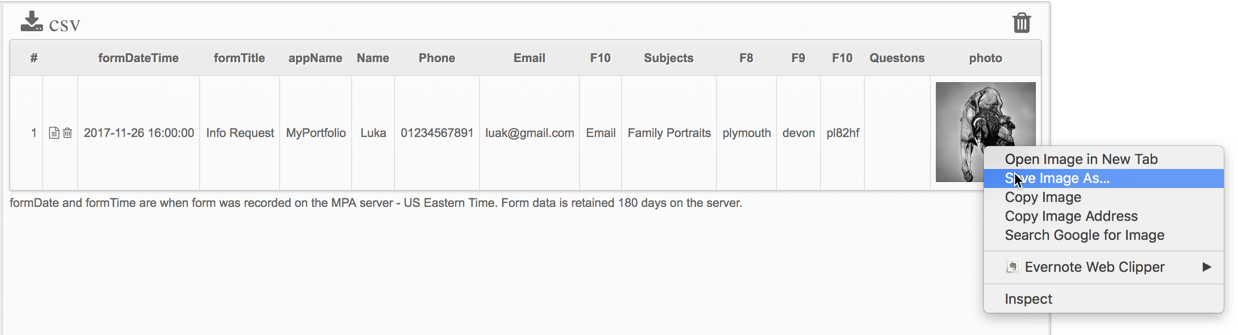
- Save the image where you want with a suitable name.
- In the example above the image size is 200x200 px with a file size of only 10Kb
Here are both saved images opened to highlight the difference in size