 |
Need a knowledge base like this for your business?
How To Center HTML Content
| By Kim Dixon, MyPhotoApp Training Guru Created: June 16, 2018, 4:25 pm UTC Last updated: February 19, 2019, 12:23 pm UTC |
You can use the HTML section to integrate a wide range of widgets and features by simply adding the code.
By default, most content is left justified and will appear on the left-hand side of your app. To center content, all you have to do is add the following additional code
<center></center>
around the iframe code for the widget, you are adding.
Here is an example of the code to add the Timely booking widget to an HTML section:
The standard code looks like this and will left justify the booking widget
<iframe src="//inspirationsphotography.gettimely.com/book/embed?" scrolling="no" id="timelyWidget" style="width:480px;height:600px;border:1px solid #4f606b"></iframe<iframe src="//inspirationsphotography.gettimely.com/book/embed?" scrolling="no" id="timelyWidget" style="width:480px;height:600px;border:1px solid #4f606b"></iframe> </center>
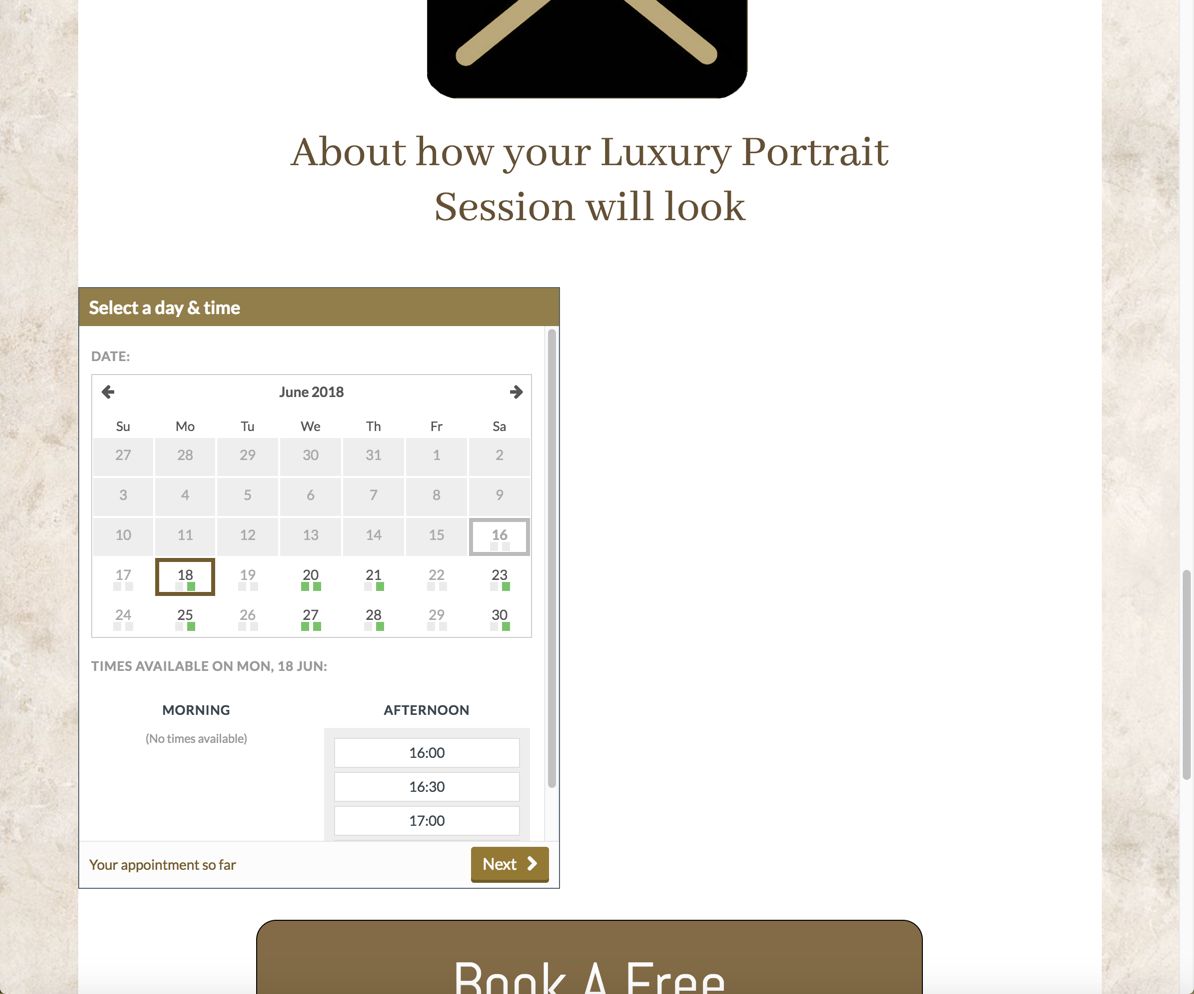
But if you add the center coding like this it will change the justification to centered.
<center> <iframe src="//inspirationsphotography.gettimely.com/book/embed?" scrolling="no" id="timelyWidget" style="width:480px;height:600px;border:1px solid #4f606b"></iframe<iframe src="//inspirationsphotography.gettimely.com/book/embed?" scrolling="no" id="timelyWidget" style="width:480px;height:600px;border:1px solid #4f606b"></iframe> </center>
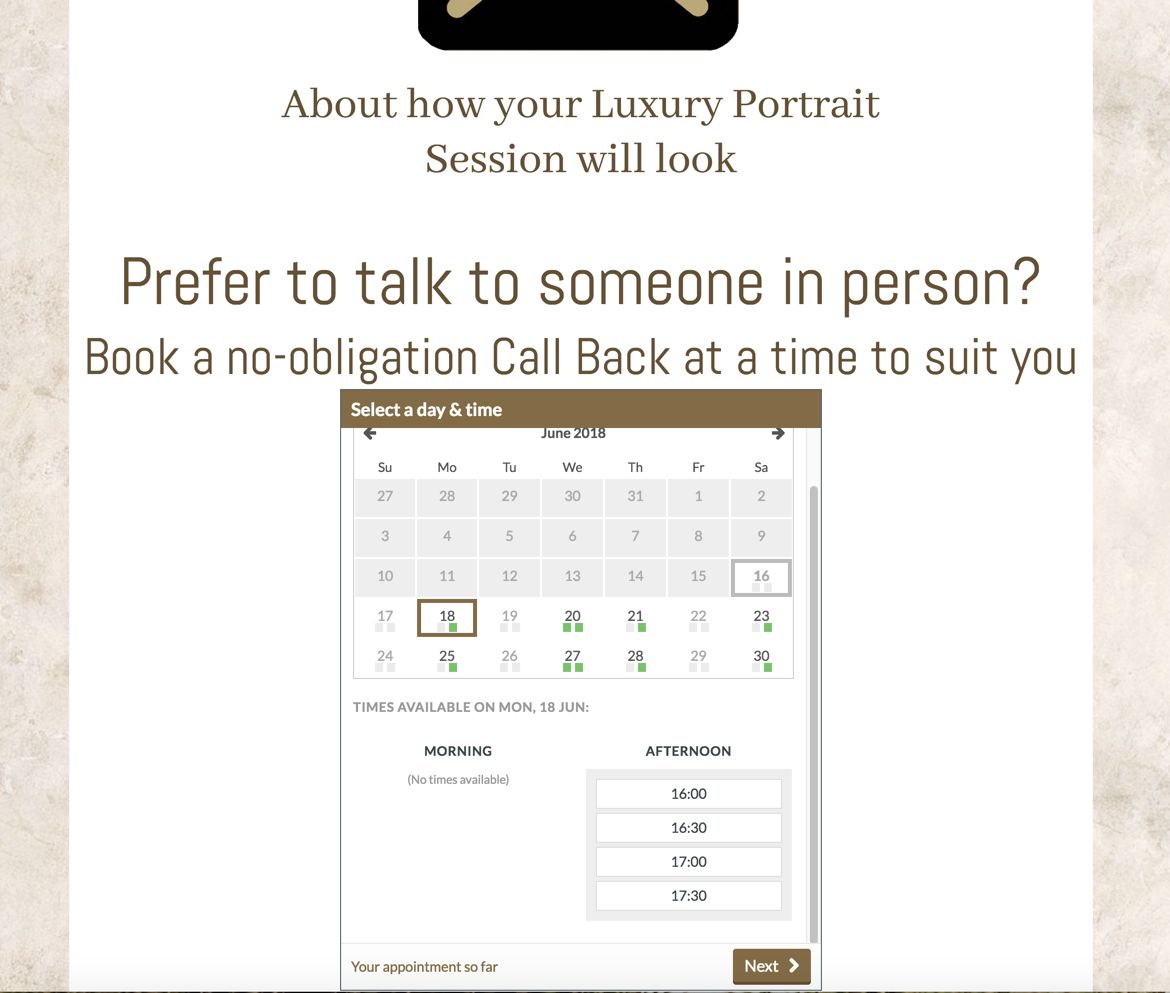
For more information on how to use the HTML section and how to add a scheduling Option to your Apps check out the below articles: