 |
Need a knowledge base like this for your business?
Share Buttons
| By Kim Dixon, MyPhotoApp Training Guru Created: November 9, 2017, 12:08 am UTC Last updated: January 29, 2019, 9:52 pm UTC |
Share Buttons
The default MPA template comes with a Share Button section in the App ready to use. It has the standard 5 buttons: Twitter; Pinterest; Facebook; Email and SMS the relevant syntax is already in place. Unless you want to change the color, size, Title text or add another custom button such as WhatsApp or SnapChat share button you don’t need to do anything to this section.
To edit a button simply click on the settings cog and then click the button you wish to edit.
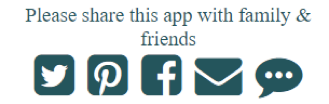
To find out more about how to customize button sections in general and how to add other custom share buttons check out the following articles:
Contact Button Section
How to add a Whats App share Button
Customizing Button colors